Customer Portal
Customer Portal Help Desk
Customer Portal Help Desk
Using The Customer Portal
Your Customer Portal serves as a central hub for you and your contractor. Stay informed, make decisions, and easily communicate with your contractor throughout the project lifecycle.
Frequently Asked Questions
JobTread transforms the construction experience for homeowners. With real-time updates, clear financial insights, and centralized communication, JobTread is designed to simplify the way your projects are managed from start to finish.
Track Progress in Real-Time
Monitor the evolution of your project as new updates happen, without needing to be on-site.- Ensure Financial Transparency
Review and sign proposals, view invoices, and make payments for the work performed. - Improve Communication
Keep everyone on the same page and eliminate the need for multiple communication channels. - Centralize Project Information
Quickly access all documents, photos, and other project related information in one location.
No, you don't need to pay for a portal. The customer portal is provided to you and your contractor at no cost.
In most cases, you will not need a username and password to access your portal; you can simply click the link in any of your emails and the portal automatically opens. However, a password is required for added security if you add JobTread as a mobile app or if you plan to make payments through your portal. To create a password, follow these steps.
As soon as you have more than one project with your contractor, a main navigation panel will appear on your portal. This allows you to switch between projects and view tasks and documents for all projects in one place.
Once you are in your portal, switching between different contractor portals is easy! Simply click on the contractor logo on the top, left of your portal. A menu will appear allowing you to switch between your portals.
Customer Portal Help Desk
Create a Password
In most cases, you will not need a username and password to access your portal; you can simply click the link in any of your emails and the portal automatically opens. However, a password is required for added security if you add JobTread as a mobile app or if you plan to make payments through your portal. To create a password, follow the steps below
If you are NOT logged in:
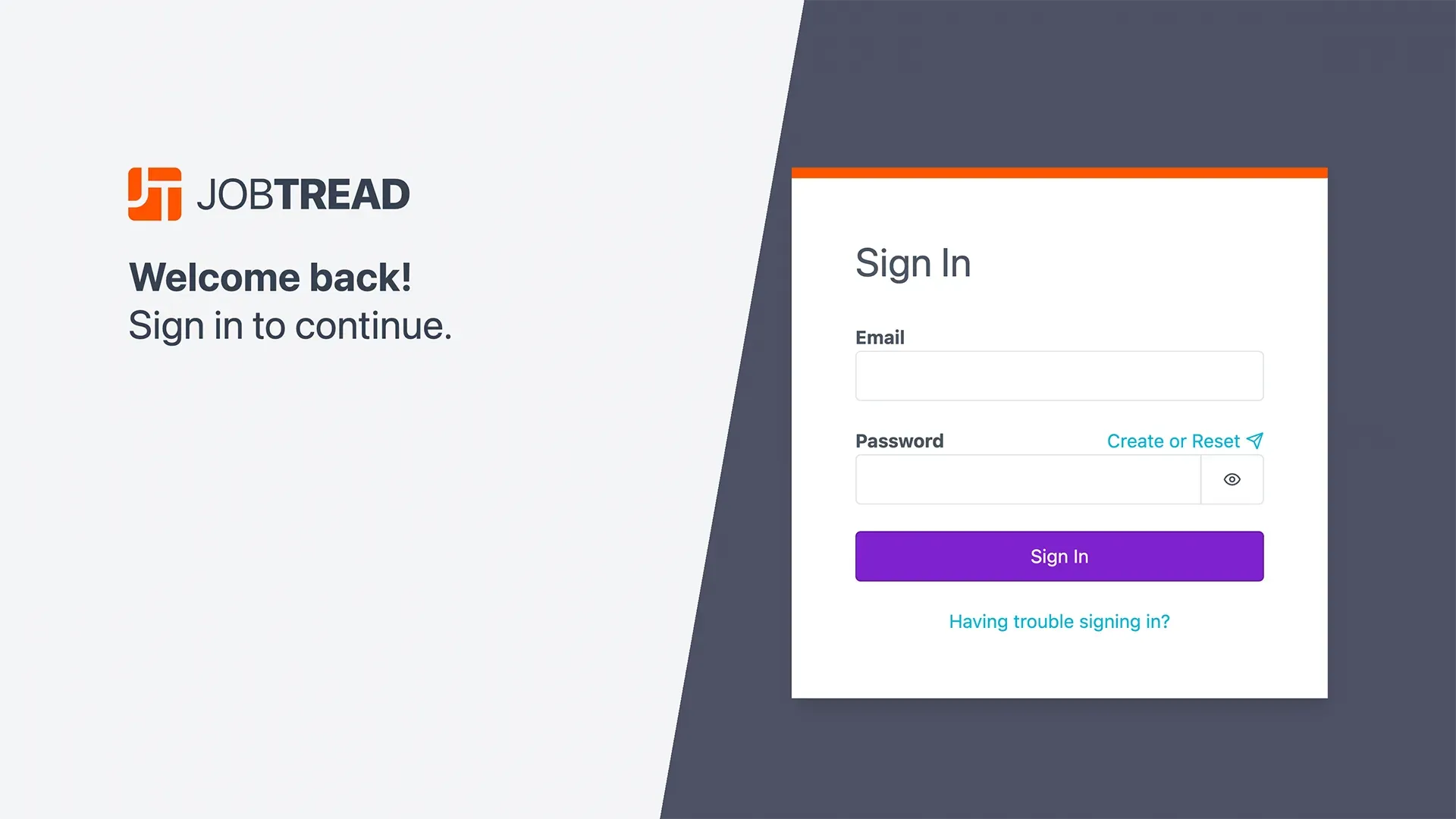
- Visit app.jobtread.com.
- Enter the email address that your contractor used when they invited you to JobTread.
- Click Create or Reset above the Password field. This will send you a verification email with a link to create or set your password.
- Enter the new password, then click the Set Password button.
If you are NOT logged in:
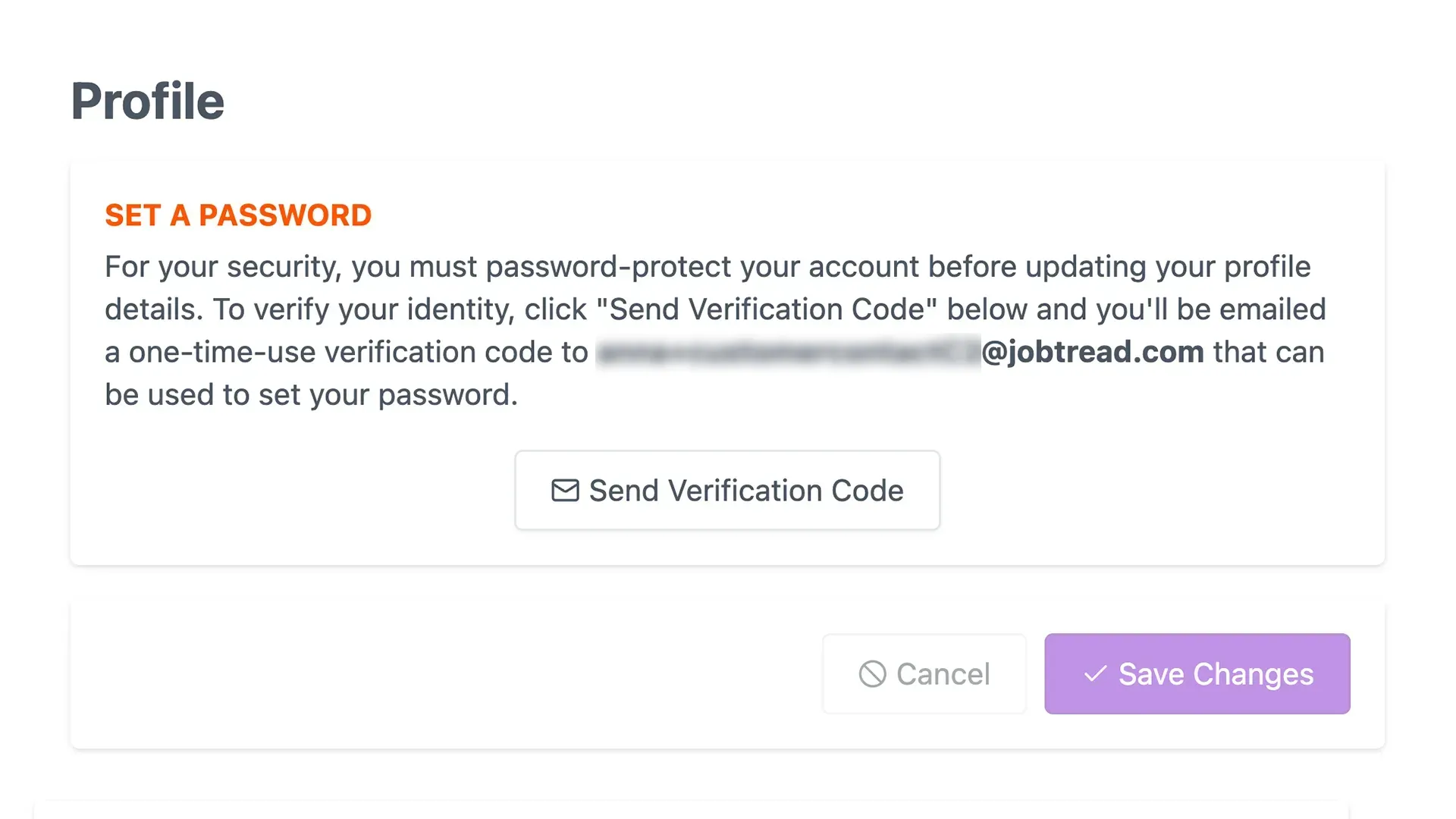
- While in your portal, click your initials in the top, right corner to open your Profile. (If you have multiple jobs with this contractor, your profile can be accessed from the main navigation).
- Click Send Verification Code to verify your email address.
- You’ll receive an email with a verification code. Enter this code in the Code field on your Profile.
- Enter a password in the Password field.
- Click the purple Continue or Save Changes button at the bottom.
Customer Portal Help Desk
Mobile App
Whether in the office or on the go, quickly access and log in to JobTread on both Apple and Android mobile devices and tablets. We recommend you save JobTread to your home screen by following the instructions below for your device.
Apple Devices
- On your device, then open the Safari app. Navigate toapp.jobtread.com
- Tap the Share icon at the bottom of the screen
- Scroll down and select Add to Home Screen
Rename the app as needed, then tap the Add option - Open the new JobTread app from your home screen
- Sign in to JobTread to access your portal
Android Devices
- On your device, launch the Google Chrome app. Navigate to app.jobtread.com
- Tap the More icon in the top right corner of the screen
- Select Install App
- Tap Add to Home Screen
- Open the new JobTread app on your Home Screen
- Sign in to JobTread to access your portal
Customer Portal Help Desk
Sign a Proposal

When a customer order is ready for your review, you’ll receive an email that will prompt you to view the document. Simply click on the button in the email and the magic link will open your portal directly in your web browser. This is your custom link, so refrain from forwarding this email to anyone else.
- Review the customer order, making any necessary selections.
Click to expand any photos, files, or videos attached to the document. - Read the contract and terms in detail.
- Add a message in the Comment section to communicate with the contractor while uploading supporting files, photos, and videos.
- Electronically sign at the bottom of the document and click the green Approve button.

Customer Portal Help Desk
Pay an Invoice
When an invoice is ready for your review, you’ll receive an email that will prompt you to view the document. Simply click on the button in the email and the magic link will open your portal directly in your web browser. This is your custom link, so refrain from forwarding this email to anyone else.
- Review the invoice and read the terms in detail.
- Add a message in the Comment section to communicate with the contractor while uploading supporting files, photos, and videos.
- Your contractor may allow you to pay directly through JobTread.
Credit / Debit Card
Enter your credit or debit card information in the Pay Invoice section then click Add Card. Continue with the transaction.ACH Bank Transfer
For an added layer of security, you will need to create a JobTread login password to save ACH banking information in your portal. Click Send Verification Code to verify your email address. You’ll receive an email with a verification code. Enter this code in the Code field on your Profile. Enter a password in the Password field. Click the purple Continue or Save Changes button at the bottom.Once your password is created, click the option to use a US Bank Account and search for your bank. Follow the prompts to continue through the transaction process.
Customer Portal Help Desk
Send a Message
If you would like to send a message to your contractor, use the messaging tool on the Job Dashboard. This will post a message on their job feed and send them a notification.
- Click the Dashboard tab while viewing a job in your portal.
- Locate the Message tool on the top of the Activity Feed.
- Type your message in the message box.
- Type the @ symbol to mention anyone listed on your job contacts list in your message.
- Upload file attachments by clicking the small Upload button.
- Then click the purple Post button.
This will notify your contractor and they can reply directly to your message thread.
Customer Portal Help Desk
Make Selections
If your contractor would like you to make selections, you’ll see a Selections tab in your portal.
- Locate the Selections tab in your portal.
- Expand each Selection Document to review your selection options.
- Select pre-defined selections simply by clicking the boxes for the items you would like.
- Complete write-in selections by entering the selection details in each field and uploading files, photos, or videos for each item. Submit your write-in selections for review before signing.
- Add a message in the Comment section to communicate with the contractor while uploading supporting files, photos, and videos.
- Electronically sign and approve each selection document
Customer Portal Help Desk
Customize Notifications
You can receive JobTread notifications in the portal, via email, or through push notifications. Adjust your notification preferences in your Profile.
- While in your portal, click your initials in the top, right corner to open your Profile. (If you have multiple jobs with this contractor, your profile can be accessed from the main navigation).
- Locate the Notification Settings section.
Choose to use the default notification settings or toggle off the green toggle to customize your notification preferences. - Select the activity you would like to be notified of and indicate the method in which you would like your notifications.
- Enable push notifications through the mobile app on each mobile device.
