Vendor Portal
Customer Portal Help Desk
Vendor Portal Help Desk
Using The Vendor Portal
Your Vendor Portal serves as a central hub for you and your contractor. Stay informed, make decisions, and easily communicate with your contractor throughout the project lifecycle.
Frequently Asked Questions
If you’re working with a contractor using JobTread, you now have one place to access and manage all of the information related to your projects. JobTread will help you simplify the process of managing your piece of the project from beginning to completion.
- Bid on Jobs
Submit your pricing and have back and forth communication on the scope of work. - Accept POs and Work Orders
Simplify the process of starting new projects and quickly move from agreement to action. - Document Your Work
Share photos, ask questions, and submit daily logs to keep everyone on the same page. - Submit Bills & Receipts
Get paid faster and maintain a clear record of your transactions.
No, you don't need to pay for a portal. The vendor portal is provided to you and your contractor at no cost.
In most cases, you will not need a username and password to access your portal; you can simply click the link in any of your emails and the portal automatically opens. However, a password is required for added security if you add JobTread as a mobile app. To create a password, follow these steps.
As soon as you have more than one project with your contractor, a main navigation panel will appear on your portal. This allows you to switch between projects and view tasks and documents for all projects in one place.
Once you are in your portal, switching between different contractor portals is easy! Simply click on the contractor logo on the top, left of your portal. A menu will appear allowing you to switch between your portals.
Vendor Portal Help Desk
Create a Password
In most cases, you will not need a username and password to access your portal; you can simply click the link in any of your emails and the portal automatically opens. However, a password is required for added security if you add JobTread as a mobile app. To create a password, follow the steps below.
If you are NOT logged in:
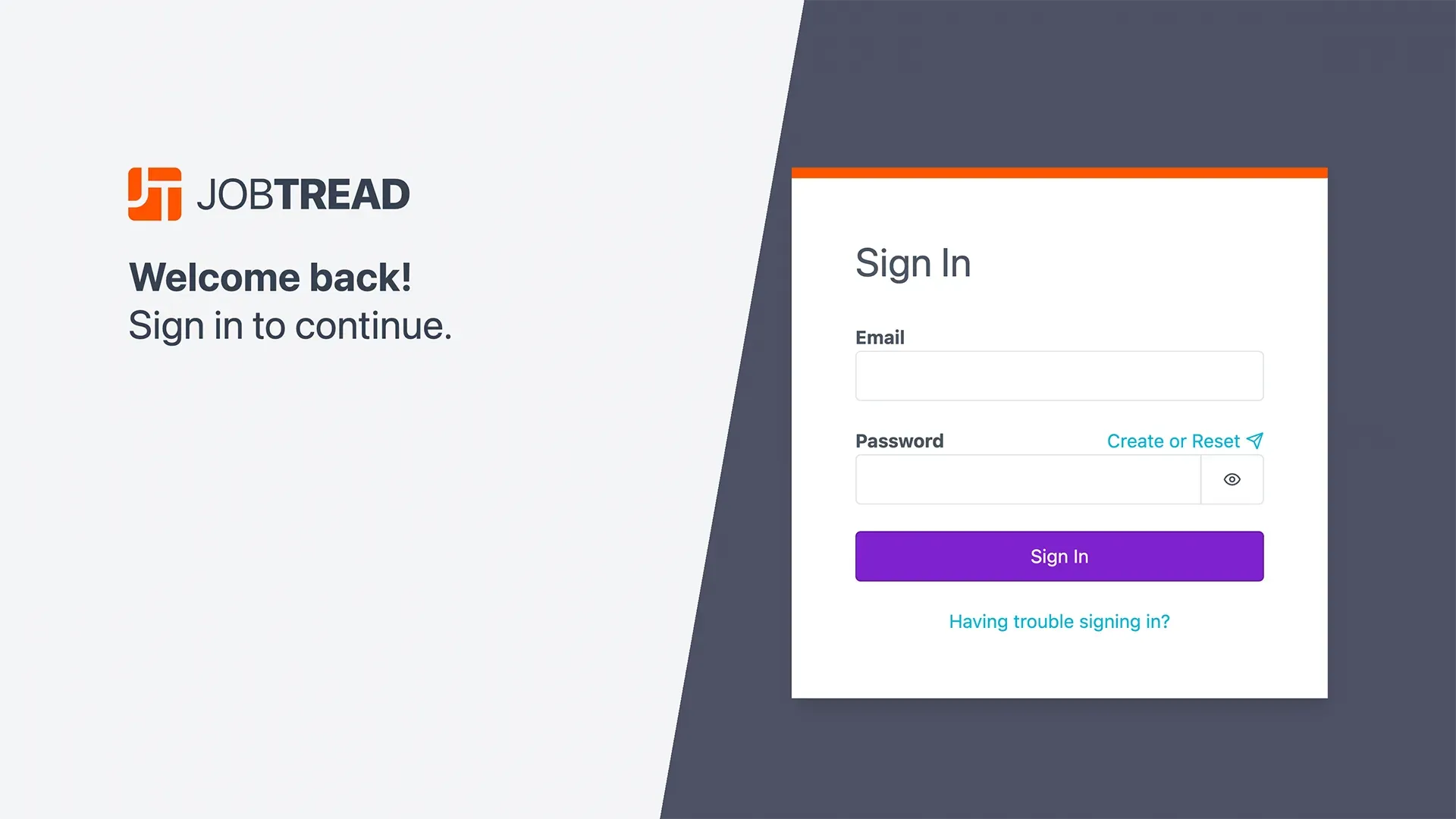
- Visit app.jobtread.com.
- Enter the email address that your contractor used when they invited you to JobTread.
- Click Create or Reset above the Password field. This will send you a verification email with a link to create or set your password.
- Enter the new password, then click the Set Password button.
From Your Portal:
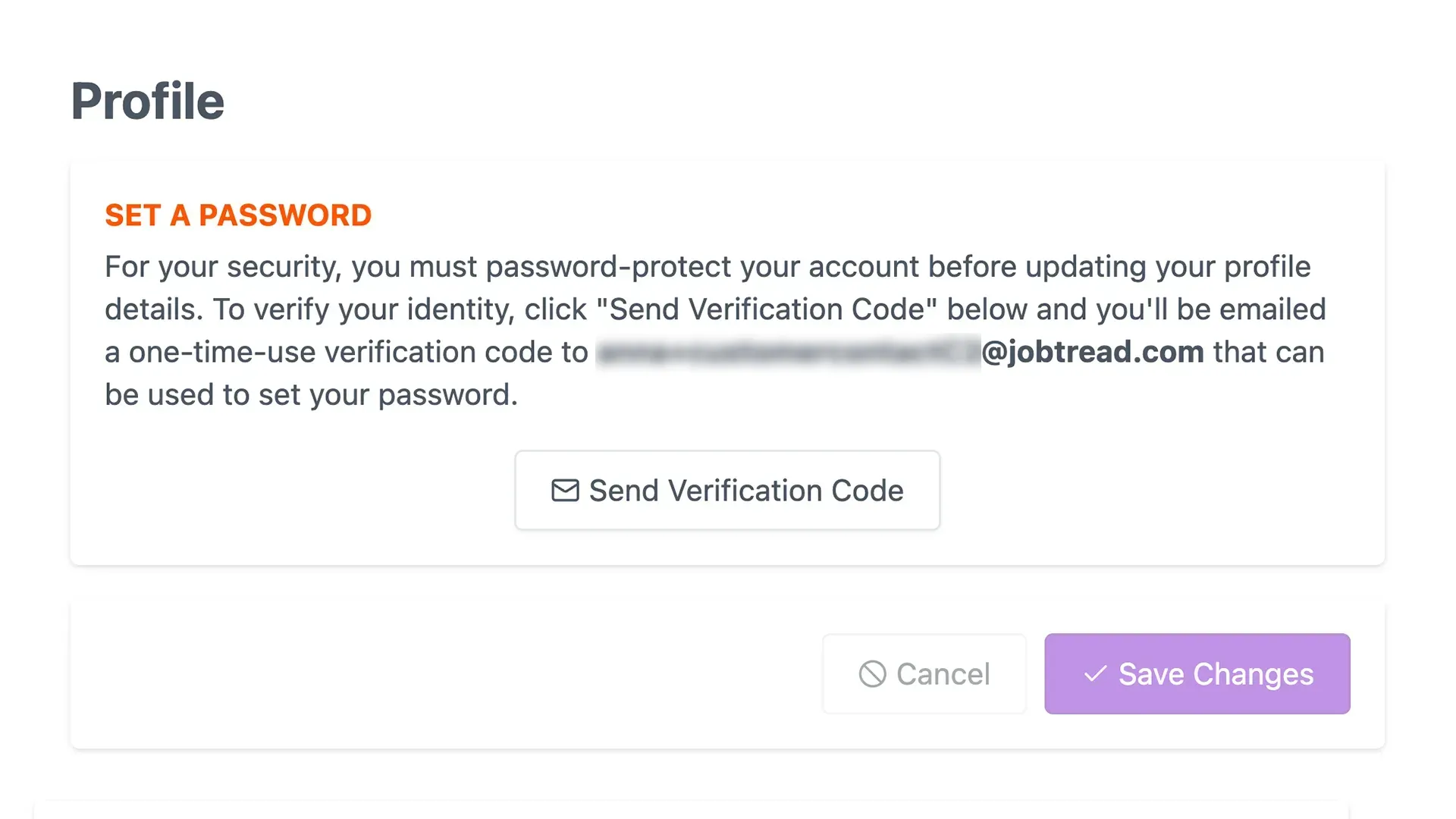
- While in your portal, click your initials in the top, right corner to open your Profile. (If you have multiple jobs with this contractor, your profile can be accessed from the main navigation).
- Click Send Verification Code to verify your email address.
- You’ll receive an email with a verification code. Enter this code in the Code field on your Profile.
- Enter a password in the Password field.
- Click the purple Continue or Save Changes button at the bottom.
Note: By default, your login Username is your email address.
Vendor Portal Help Desk
Mobile App
Whether in the office or on the go, quickly access and log in to JobTread on both Apple and Android mobile devices and tablets. We recommend you save JobTread to your home screen by following the instructions below for your device.
Whether in the office or on the go, quickly access and log in to JobTread on both Apple and Android mobile devices and tablets. We recommend you save JobTread to your home screen by following the instructions below for your device.
Apple Devices
- On your device, then open the Safari app. Navigate toapp.jobtread.com
- Tap the Share icon at the bottom of the screen
- Scroll down and select Add to Home Screen
- Rename the app as needed, then tap the Add option
- Open the new JobTread app from your home screen
- Sign in to JobTread to access your portal
Android Devices
- On your device, launch the Google Chrome app. Navigate to app.jobtread.com
- Tap the More icon in the top right corner of the screen
- Select Install App
- Tap Add to Home Screen
- Open the new JobTread app on your Home Screen
- Sign in to JobTread to access your portal
Vendor Portal Help Desk
Sign a Bid
When a bid request is ready for your review, you’ll receive an email that will prompt you to view the document. Simply click on the button in the email and the magic link will open your portal directly in your web browser. This is your custom link, so refrain from forwarding this email to anyone else.
- Review the bid request scope.
- Click to expand any photos, files, or videos attached to the document.
- Fill in the empty fields by entering your quantities and costs.
- Read the contract or terms in detail.
- Add a message in the Comment section to communicate with the contractor while uploading supporting files, photos, and videos.
- Electronically sign at the bottom of the document if required and click the green Approve button.
Vendor Portal Help Desk
Approve a Vendor Order
When a vendor order, such as a purchase order or work order is ready for your review, you’ll receive an email that will prompt you to view the document. Simply click on the button in the email and the magic link will open your portal directly in your web browser. This is your custom link, so refrain from forwarding this email to anyone else.
- Review the document scope.
- Click to expand any photos, files, or videos attached to the document.
- Read the contract or terms in detail.
- Add a message in the Comment section to communicate with the contractor while uploading supporting files, photos, and videos.
- Electronically sign at the bottom of the vendor order if required and click the green Approve button.
Vendor Portal Help Desk
Send a Message to the Contractor
If you would like to send a message to your contractor, use the messaging tool on the Job Dashboard. This will post a message on their job feed and send them a notification.
- Click the Dashboard tab while viewing a job in your portal.
- Locate the Message tool on the top of the Activity Feed.
- Type your message in the message box.
- Type the @ symbol to mention anyone listed on your job contacts list in your message.
- Upload file attachments by clicking the small Uploadbutton.
- Then click the purple Post button.
This will notify your contractor and they can reply directly to your message thread.
Vendor Portal Help Desk
Submit Daily Log
You may be permitted to create daily logs within the Vendor Portal. Each daily log captures the job, date, weather data, free-form notes, and file/photo uploads.
- Click the + Daily Log button on the top of the screen.
- Next, select the date for the log. Daily Logs automatically default to today’s date.
- Enter job notes in the Notes field.
- Upload files such as photos or videos directly onto the Daily Log.
Vendor Portal Help Desk
View & Complete Tasks
Use the schedule tab to see tasks that are directly assigned to you. You may also see a job schedule overview.
- Locate the Schedule tab in your portal.
- View all tasks assigned to you and click to open each task to view details and checklists.
- Add a message in the Comment section of the task to communicate with the contractor.
- When you have completed a task, upload photo proof of completion and mark the task as complete.
Vendor Portal Help Desk
Customize Notifications
You can receive JobTread notifications in the portal, via email, or through push notifications. Adjust your notification preferences in your Profile.
- While in your portal, click your initials in the top, right corner to open your Profile. (If you have multiple jobs with this contractor, your profile can be accessed from the main navigation).
- Locate the Notification Settings section.
- Choose to use the default notification settings or toggle off the green toggle to customize your notification preferences.
- Select the activity you would like to be notified of and indicate the method in which you would like your notifications.
- Enable push notifications through the mobile app on each mobile device.
Troubleshoot push notifications by following these steps:
- Ensure you have added the JobTread app to your mobile device
- Enable push notifications by visiting your Profile on the mobile app
- Double-check that your device is up-to-date on the latest software updates
- If needed, delete the mobile app from your device and re-add it
